| TROUBLE SHOOTING |
1. My monitor is black.
|
|
|
Solution:
|
| |
- Make sure the monitor is turned on. Try pressing the power button on the monitor again.
- Check to see if it is in sleep mode. Wiggle the mouse around or press the enter key.
- If the on light is not on in front, check the power cord connecting the monitor into the outlet.
- If the light is on, check the brightness level by using the buttons on the monitor.
- Check the cable connection from the monitor into the computer or the equipment that links your computer to the TV monitor. I
- f you still have some problems, call Stringer Electronics.
|
2. I don't have any sound. |
|
| |
Solution: |
|
| |
Check the cord in the back of the computer to see if the speakers are plugged into the computer. There are usually four black holes next to a 15 pin plug for a gameport. Most times the speaker outlet is the one closest to the 15 pin plug. Plug in your speaker cable and then try adjusting the volume control (the speaker icon) on the taskbar. Clicking on the sliding tab should make a sound. |
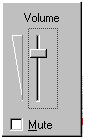 |
3. My machine is stuck and won't do anything! The techie term for this is "freezing." When your computer locks up and will not respond to either keyboard strokes or mouse clicks, then your machine is frozen. If you are in the middle of running a particular application and this occurs, try the following: |
| |
Solution: |
|
| |
-
Hold down the Ctrl Key and the Alt Key at the same time and then tap on the Delete key. You will be given a dialog box. Look and see if you see in parenthesis by the application you are working on the following words. ie: Netscape Communicator (not responding).
If you see this, then highlight the name of the application by clicking on it and then select END TASK from the choices in the box below. It may take a few minutes to comply. You may see another box saying the application isn't responding. Click on END TASK and it will shut down that particular application.
-
If the Control/Alt/Delete combination doesn't work, then press the power button on your machine until the power is off. Wait till the green light on your monitor turns amber before turning it on again. This will take about 10-15 seconds. When you reboot, you will get the error message that your machine wasn't shut down properly and it may run through the scandisk program. Let it check out the machine for you. After scandisk, your machine should be ready to use again.
|
4. Keyboards - Things to check when your keyboard doesn't respond |
|
| |
|
If your machine, when booting, gives off a constant beeping noise, it is telling you that your keyboard is not connected or not working. Check the plug to make sure it's connected securely. Try unplugging it and replugging it again. |
|
If there is no response, check the indicator light on the keyboard. Is it on? Do the lights respond when you press the caps lock or the num lock key? If not, maybe your keyboard is broken. The keyboard will need to be replaced. |
|
5. Mouse |
|
| |
If your mouse starts acting erratic, it could be an insufficient memory problem. Reboot and see if that corrects the problem. |
If your mouse will only move one way, either vertically or horizontally, your mouse may need cleaning.
Shut down your machine and unplug your mouse from the computer. Open the underside of the mouse and remove the ball. If the ball is a rubber ball, do not clean it with alcohol. Clean it with a soft cloth. There should be no lubricant placed on a mouse ball. Clean the roller in the body of the mouse with a cotton swab that is slightly damp with alcohol. Replace the ball when the rollers are dry and replace the bottom portion. |
|
6. Printer - Printer problems come in a wide variety. Here are things you may wish to check before calling the helpdesk. Any information you collect will give them clues on what is wrong. |
| |
- Check the cables first. Unplug and replug the printer into the computer. Be sure the power cable is plugged in and the outlet works.
- Check to make sure the correct printer is selected in the Print Dialog box . If you are on a network, you could be sending the output to a printer in someone else's room.
- Can you print from a different application? Does it only occur with a certain application or is it not working with anything?
- Can you print a test page directly from the printer with it unconnected to the computer? Each manufacturor has their own special series of buttons to hold down for this self-test.
- Most of the time it will be in the user's manual. Reinstall the software. Delete the old drivers first. Did that fix the problem?
|
7. A Dead PC - Sometimes you run across a machine that one would consider "dead". Nothing happens when you push the power switch/button. Here are some things to check. |
| |
- First check the cable. Unplug it from the computer and the outlet. Replug in both sides and try booting it again.
- Check the wall outlet. Plug something else into the outlet and see if it works.
- Turn the system off and wait 30 seconds and then try again.
- Reach behind the machine and see if you feel air blowing out of the power supply. If you do, then you know the machine is getting some power.
- Look at the keyboard for the indicator lights being lit up as the machine boots.
- Sometimes the monitor has something to do with the system acting up. Unplug the power cord from the monitor and the wall and replug it. Unplug the cable from the computer to the monitor and replug it into the monitor. Try rebooting.
- Listen to identify a beeping series if there is one to report it to the technical help.
|
8. Networking - These are things to look for if a PC will not connect to the Internet |
|
| |
- First check to see if the cable connecting the network card into the network drop is connected to the drop and to the computer.
- Check the back of the computer to see if the network card light is on.
- Check to see if the site you are trying to pull up is at fault by typing in a common URL to see if it will make it out to that site. Some common sites are: cnn.com ; abc.com; nbc.com
- Check to see if anyone else's machine is having problems. If everyone is, then it could be the entire network is having difficulties. If that is the case, report the problem to IT.
- If the internet connection is off on a particular hallway only, a hub connection could be down or bad.
- If there is only one machine having problems and the light on the network card is not on, try plugging another machine that works into that drop. It could be that particular drop is bad, or plug the machine that doesn't seem to work into a different drop to see if it would work there.
|
